Utilizing the DWC's Electronic Adjudication Management System.
Enter a single number and click a search button to bring in data for 35+ form fields.
The EAMS search tool uses an adjudication number (adj number) to search the California Division of Workers' Compensation's Electronic Adjudication Management System (EAMS). The EAMS search returns the following.
- Injured worker first and last name
- Injured worker city, state and zip
- Date of injury
- Injured body parts
- Employer name, address, city, state and zip
- Multiple Law firms and their names, addresses, cities, states and zips
- Claims administrator name, address, city, state and zip
- Disability evaluation unit (deu) location
On the Create Claimant page select "Search EAMS" in the first search bar, enter the ADJ number digits, and press enter or click the magnifying glass search button.

In the claimant form the injured worker's first name, last name, city, state and zip code will automatically be entered. You will need to enter the remaining information about the injured worker (date of birth, gender, etc.).
Prefilled Injured Claimant Information

Click "Save & Next" to be taken to the Create Claim page. Once you are on the Claim page you will see that the injured body parts and their dates of injury have already been entered in the "Injury Information" table.
Prefilled Injured Body Parts

You will also notice that the Claims Administrator, Employer and DEU Office's names and addresses have already been filled out. You will need to enter any extra information (Adjuster name, Employer Phone number, etc.) you want to save.
Prefilled Claims Administrator Information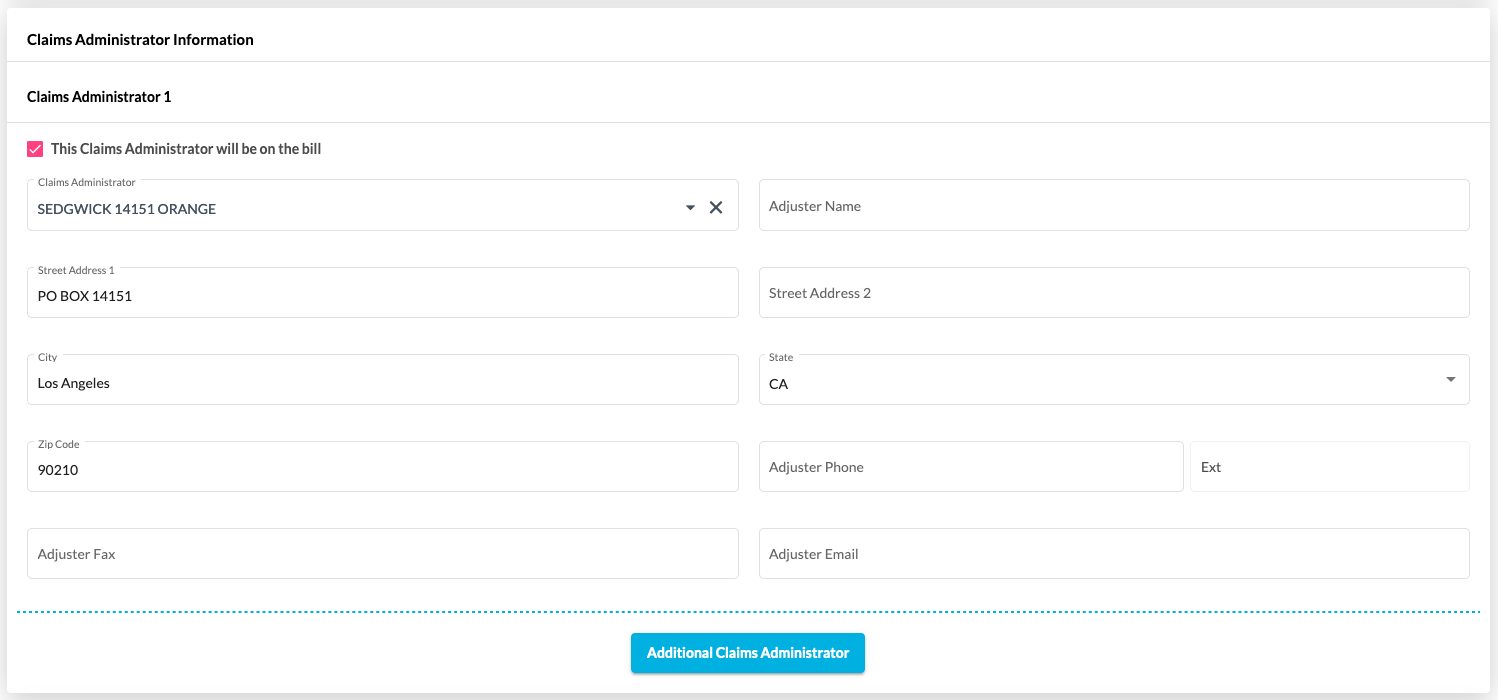
At the Applicant Attorney form you will need to click on the Applicant Attorney Law Firm dropdown to see the names that the EAMS search brought in. Select the correct Law Firm prepopulate the Street Address, City State and Zip Code information. Perform the same action for the Defense Attorney.
Selecting the Applicant Attorney

At end of the page click "Save & Next" to get to the Create Billable Item page.
Congratulations, you typed a single number and clicked the EAMS search button to save precious time that would have been spent entering data into more than 35 form fields.
Was this article helpful?
That’s Great!
Thank you for your feedback
Sorry! We couldn't be helpful
Thank you for your feedback
Feedback sent
We appreciate your effort and will try to fix the article